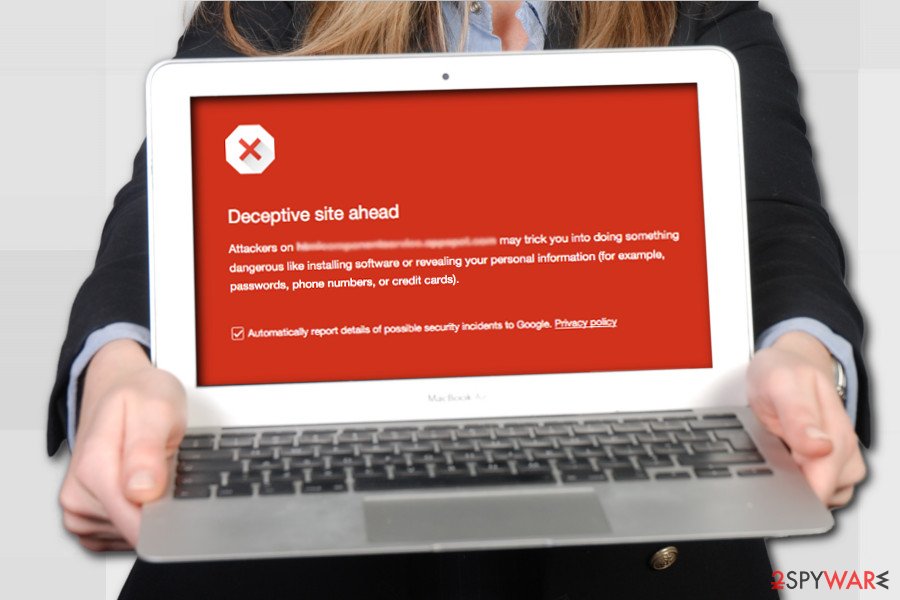
"Deceptive Site Ahead" is a pop-up window that can appear when browsing the Internet while trying to open a random page. It warns the user of the PC about the risk they take when they access the infected domain.
If you are currently witnessing the pop-up alert "Deceptive Site Ahead," do not attempt to bypass it, otherwise by entering a phishing site or a domain infected with malware you may jeopardize your privacy and security.
This message has been created by Google Safe Browsing Services to protect people from inappropriate online content. This service scans websites and looks for tricky buttons, such as download buttons that install software from unrelated and unreliable sources from third parties.
Deceptive website alert was basically designed to keep you away from web pages and websites that could pose a serious threat to your privacy.
Chrome Deceptive Site Ahead message may also appear before entering websites such as phishing or deceptive sites in social engineering. Internet sites that are marked as potentially dangerous might trick people to install suspicious software or disclose sensitive information.

Users looking for ways how to get past Deceptive Site Ahead warning put their security and privacy at great risk because the alert does not appear without reason. Whatever the reason might be, it can compromise your computer or steal private information about you, and we are sure that you do not want that to happen.
Of course, some legitimate sites may be flagged as well because of the advertising displayed on them, but such issue can be fixed with a little bit of effort.
The webmaster of the flagged website has to visit a special Google support page which offers a guide explaining how fix the issue causing the warning to appear. Then, the potentially deceptive content of the site has to be indicated. It can be done via Google Webmaster Tools.
The removal itself may take a while because the website administrators must find and terminate the sources of the potentially dangerous content. Only then, the site can be reviewed and evaluated by Google.
Despite the lengthy procedure, the legitimate sites usually deal with this issue as their owners do not want to scare away the visitors. Therefore, usually, the sites which display “deceptive site ahead” instead of their site’s content should be avoided.
Steps 1 To Fix Deceptive Site Ahead issueEven though it is not advisable to remove “
Deceptive Site Ahead” filter from your browser, you can do that by following these simple steps:
- Start Google Chrome.
- Click “Menu” or “More” icon in the upper-right corner.
- Select “Settings” and “Show advanced settings”.
- Go to “Privacy” and deselect “Protect you and your device from dangerous sites.”

If you follow these instructions, your browser should not display such warning messages anymore. However, you will have to protect your computer from the cyber threats by some other means.
Steps 2 To Fix Deceptive Site Ahead issueWe recommend that you obtain a reliable antivirus and anti-malware protection system that can eliminate viruses from your computer and protect you from these threats in real-time browsing. Take our advice and strengthen the security of your computer with any good and powerful antivirus.
- Download Strong Antivirus Software (e.g Smadav)
- Open your browser on PC
- Scanned the full software and files on your PC
- Delete/Remove any virus or malware detected
- Closed And Re-Opened Your Browser.
Steps 3 To Fix Deceptive Site Ahead issueSocial Engineering (Phishing or Deceptive Sites) is a site that fools users into doing dangerous things, such as revealing confidential information or downloading software. If Google detects that your website contains content related to social engineering, when visitors view your site, the Chrome browser may display a "Deceptive site ahead" warning.
By visiting the Security Issues report, you can check whether any pages on your site are suspected of containing social engineering attacks.
Fixing the problemSteps 4 To Fix Deceptive Site Ahead issuePhishing and malware detection is turned on by default. When it's turned on, you might see the following messages. If you see one of these messages, we recommend that you don't visit the site.
The site ahead contains malware: The site you start to visit might try to install bad software, called malware, on your computer.
Deceptive site ahead: The site you try to visit might be a phishing site.
The site ahead contains harmful programs: The site you start to visit might try to trick you into installing programs that cause problems when you’re browsing online.
This page is trying to load scripts from unauthenticated sources: The site you try to visit isn't secure.
Continue to [site name]? The site you start to visit may try to confuse you, and may not be the site you meant to visit.
Fix Your Deceptive Site Ahead With This StepsRequest a ReviewAfter you’re confident that the phishing pages were removed and any hacks were deleted, you can now request a review. The review process happens through
Google Search Console (formerly Webmaster Tools). If you haven’t already signed up, take some time to sign up and register your site in Search Console.
In the Malware section of Search Console, click the “Request a Review” button. Explain what you did to fix the site in the text boxes. Google employees review the site and the review requests, so be as detailed as possible with what you did to remove the content.
Google is very fast with malware reviews (as opposed to their reconsideration requests that can take weeks). The alert should be removed within 24 hours, but it usually happens in only a few hours.